| Image by gplusinfo.com |
What is Google+ and why should I care?
Google+ is basically Google's answer to Facebook. It is essentially a social networking environment where individuals can collaborate with one another through forums, shared pictures and media, links, updates, and more. You can organize the people or organizations with which you collaborate or follow by putting them into "circles" with names you choose. For example, I share certain posts with librarians I know from outside the Wausau School District in my circle entitled "Librarians Outside District." Therefore, only those specific people that I've put in the circle will be able to view that post.
One of the reasons you should care about Google+, in my opinion, is that it is an excellent collaboration tool that is customizable by you based on your affiliations and interests. If you're interested in special education, follow some of the big names on Google+ to see how they're changing the world of spec ed. Interested in assessment? Search Google+ for assessment gurus and let the updates come to you. Google+ at the Wausau School District allows us to keep our posts within a specified domain, so as long as our posts say "Wausau School District" beneath them, only people in our @wausauschools.org domain can view them. You can make them even more specific by sharing information to a particular circle of people that you have created.
Another reason you should care about Google+ is because of Google Hangouts, which is a powerful video calling service that allows nine people to communicate with one another live. Google+ is required to engage in Google Hangouts. One of the best things about hangouts is that they can be recorded "On Air" so that tutorials and collaboration can be captured in the hangout and uploaded directly to YouTube for others to view asynchronously. You can share your screen, collaborate on documents in Google Drive, watch YouTube videos together, chat, and more. It's a great way to collaborate with teachers across the district or the world, and it doesn't require you to download any software. It works on your PC, Mac, Chromebook, iOS device, and many cell phones.
 |
| Hangouts allow users to share ideas, documents, and more with up to nine people at once. Image by 9to5google.com |
How are districts using Google Apps right now?
Google recently organized some Google Hangout sessions with teachers across the country for Teacher Appreciation Week. Some of them feature what teachers have done specifically with Chromebooks; however, if you remember our last JMMS library post, You Have a Chromebook Already--Basically, you know that you can do any of what these teachers are doing as long as students have access to a computer. All they need to do is log in to their Google Chrome browser.
Here are the featured Google Hangouts facilitated by Google representatives but featuring actual teachers. How do I know these are actually teachers? One of the English teachers in the language arts Hangout is my old cooperating teacher from Fond du Lac. Her middle school does not have a 1:1, but despite that fact, she has been able to do some impressive things with collaboration in writing and practice for the Smarter Balanced Assessment. Just an FYI, each video is about 60 minutes or so because around five teachers have the opportunity to present how they've been using Google Apps in their subject.
Monday, May 6 - Mathematics http://youtu.be/DG25m0gmYWU
Tuesday, May 7 - Science- http://youtu.be/z7blur1o2RM
Wednesday, May 8 - Social Studies & Foreign Language - http://youtu.be/XEB7AfJklQE
Thursday, May 9 - Special Education- http://youtu.be/nGdDEvZZZa4
Friday, May 10 - Language Arts - http://youtu.be/GP5IYVM32nU
Special thanks to Bryon Kolbeck for compiling these videos.
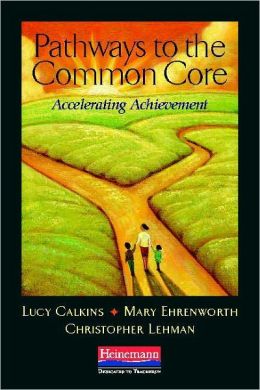
.jpeg)